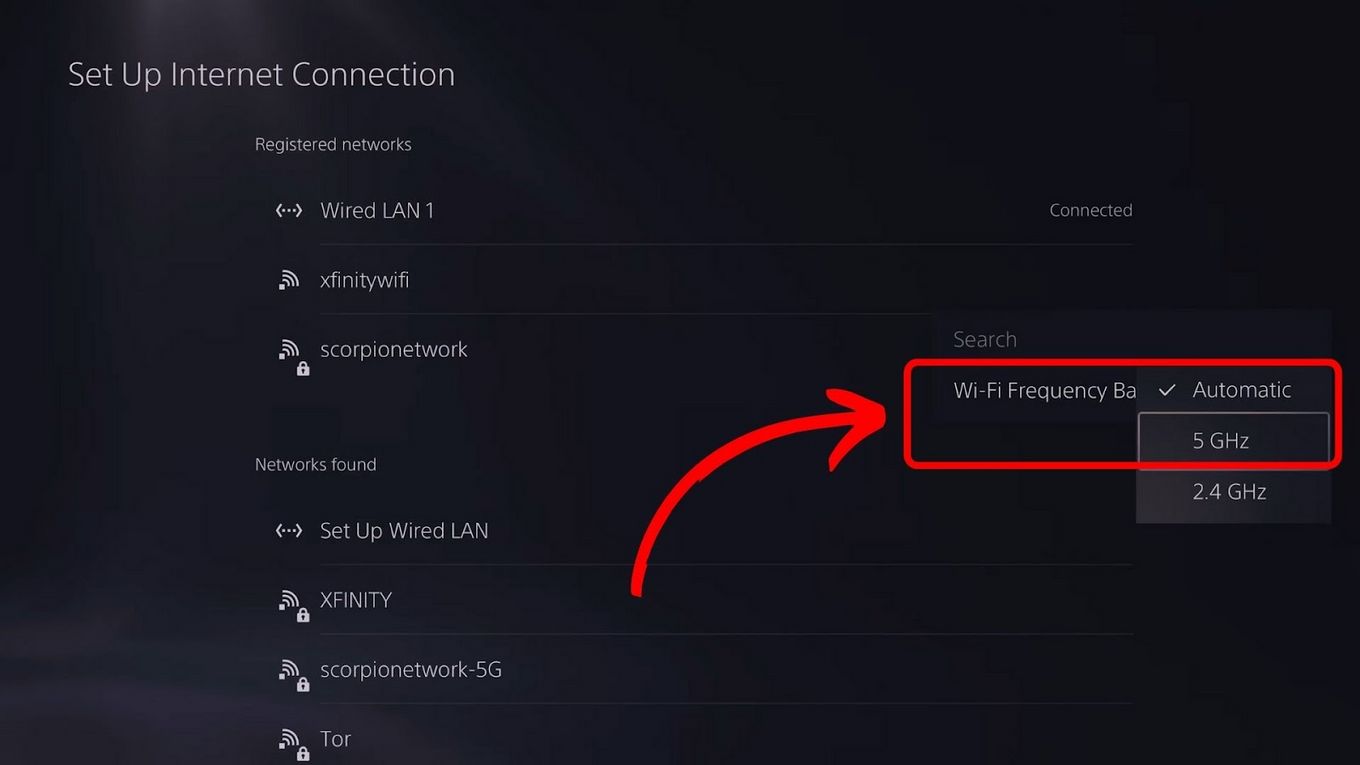Is your PS5 Wi-Fi connection so slow? Ah! That’s a bummer. Luckily, we’re here to help you improve your PS5 Wi-Fi connection.

Why Is Your PS5 Wi-Fi So Slow?
To be able to fix your slow PS5 internet connection, you have to get to the root first. Of course, fixing a problem should always start with identifying the main cause.
Here are some of the possible reasons why you’re experiencing crappy PS5 internet connection speed:
- Distance from Router.
The PS5 might be too far away from the Wi-Fi router, which can be the trigger for weak signals and slower speeds. Moving the console closer to the router or using a Wi-Fi extender could improve the connection. - Network Congestion.
This occurs when multiple devices connect and actively use the same Wi-Fi network, resulting in slower speeds for all devices. If you’re currently using a public Wi-Fi connection, such as hotel Wi-Fi, then this might be the main issue! - Hardware Limitations.
Sometimes, the PS5’s internal Wi-Fi hardware may not be as powerful as external routers or adapters, leading to slower speeds.
The only way to solve a PS5 internet connection issue is to use wired Ethernet or invest in a high-quality Wi-Fi extender or adapter. - Software Troubles.
Software bugs or glitches within the PS5’s operating system or network settings can sometimes cause slow Wi-Fi connections. This is why it is important to ensure that your console’s software is always up to date.
How to Improve PS5 Wi-Fi Connection
Depending on the reason for the slow PS5 Wi-Fi connection, there are several fixes you can try.
Here are some of the solutions to increase your PS5’s Wi-Fi speed:
1. Moving the PS5 and Router Closer
Reducing the distance between the PS5 and the router improves the signal strength and minimizes interference, leading to a faster and more stable Wi-Fi connection.
2. Limit the Number of Devices Connected to Your Wi-Fi
Prioritizing traffic ensures that the PS5 receives sufficient bandwidth for optimal performance. This is also why connecting to a private Wi-Fi network is highly recommended, as public networks usually have tens or hundreds of devices connected to them.
3. Invest in a High-Quality Wi-Fi Extender or Adapter
It is recommended to use a wired internet to improve your console’s network connection. Here are the best Ethernet cables for your PS5.
But if connecting to a wired internet connection is impossible, invest in a high-quality Wi-Fi extender or adapter. It works like magic!
4. Check for System Updates on the PS5
Updating the system software. Reset network settings and perform a factory reset if necessary.
Find out how to update your PS5’s software on PlayStation Support.
5. Changing Bandwidth Settings
If you’re connected to a public Wi-Fi, like your hotel Wi-Fi, you can improve your PS5 Wi-Fi connection by changing the bandwidth to 5 GHz when connecting your PS5 to your hotel’s Wi-Fi.
Note that, by default, your device does not connect to 5 GHz and uses an automatic setting to connect to whichever band your PS5 should connect to, usually 2.4 GHz.
Follow these steps to change your PS5’s bandwidth settings to 5 GHz:
- Step 1. Head over to your console’s “Settings”.
- Step 2. Go to “Network > Settings > Set Up Internet Connection”.
- Step 3. Select your current network and press the “Options” button.
- Step 4. Select “Wi-Fi Frequency Bands”.
-
Step 5. Change the option from “Automatic” to “5 GHz“.
![How to Improve PS5 Hotel Wi-Fi Speed]()