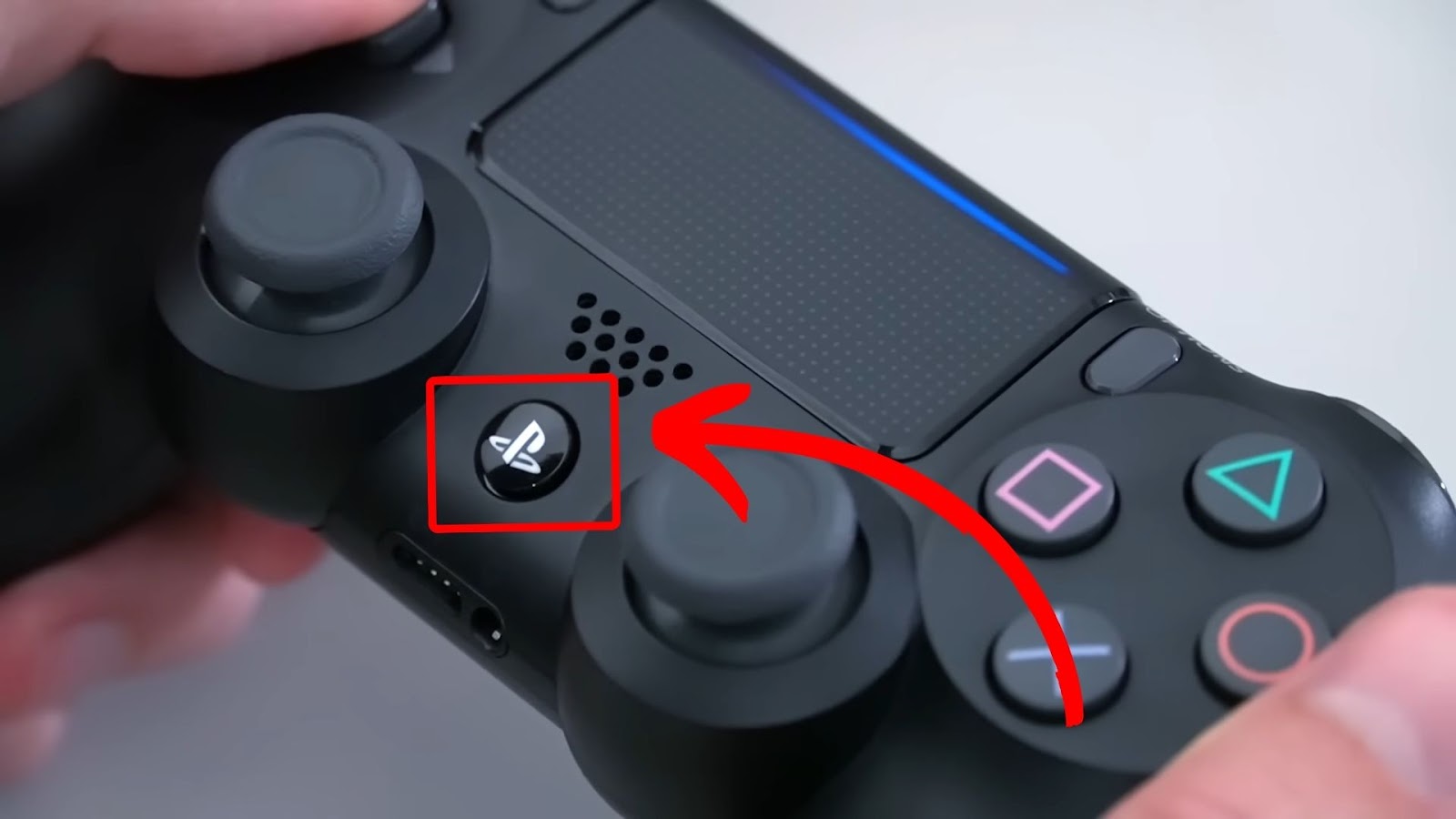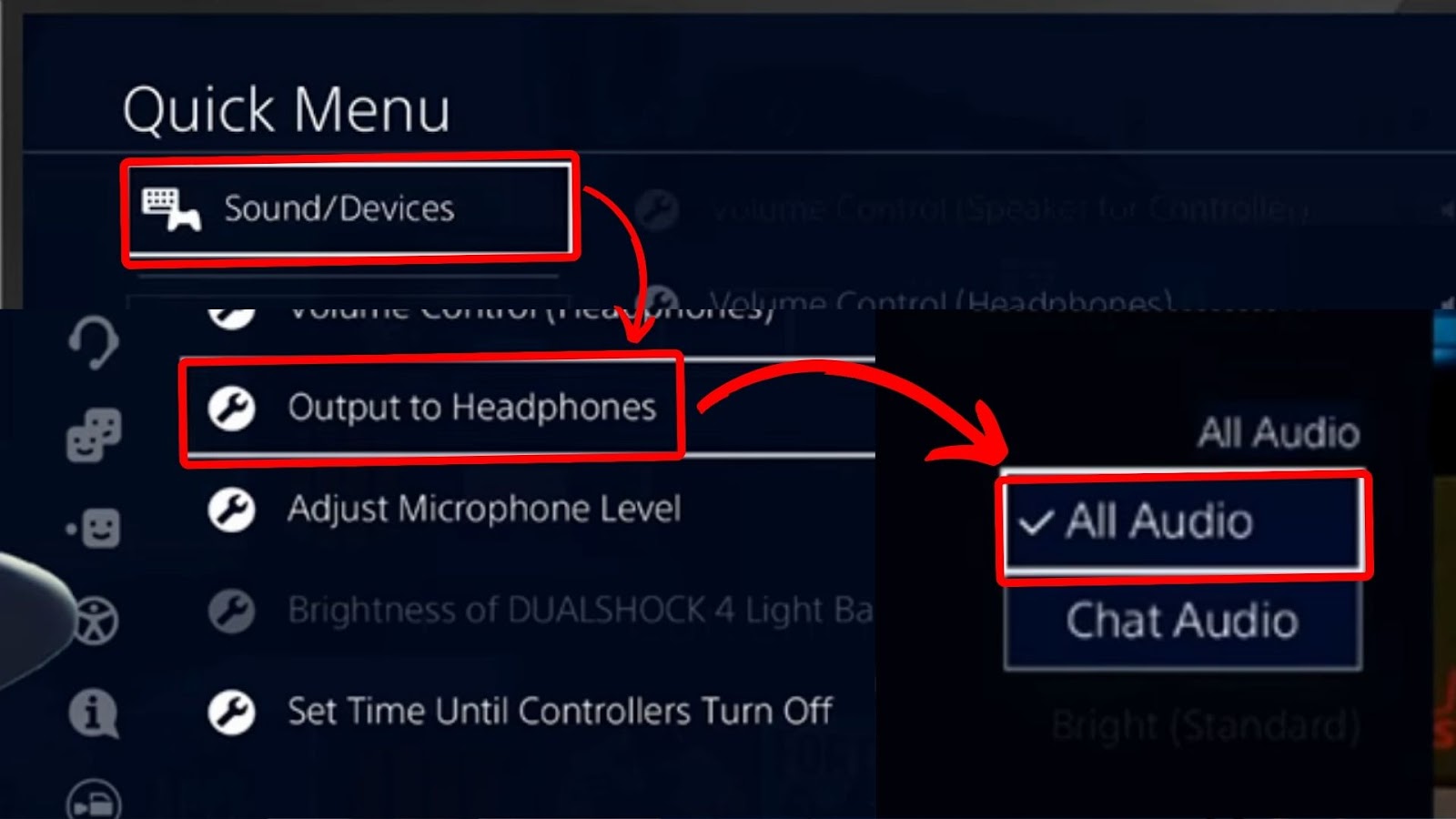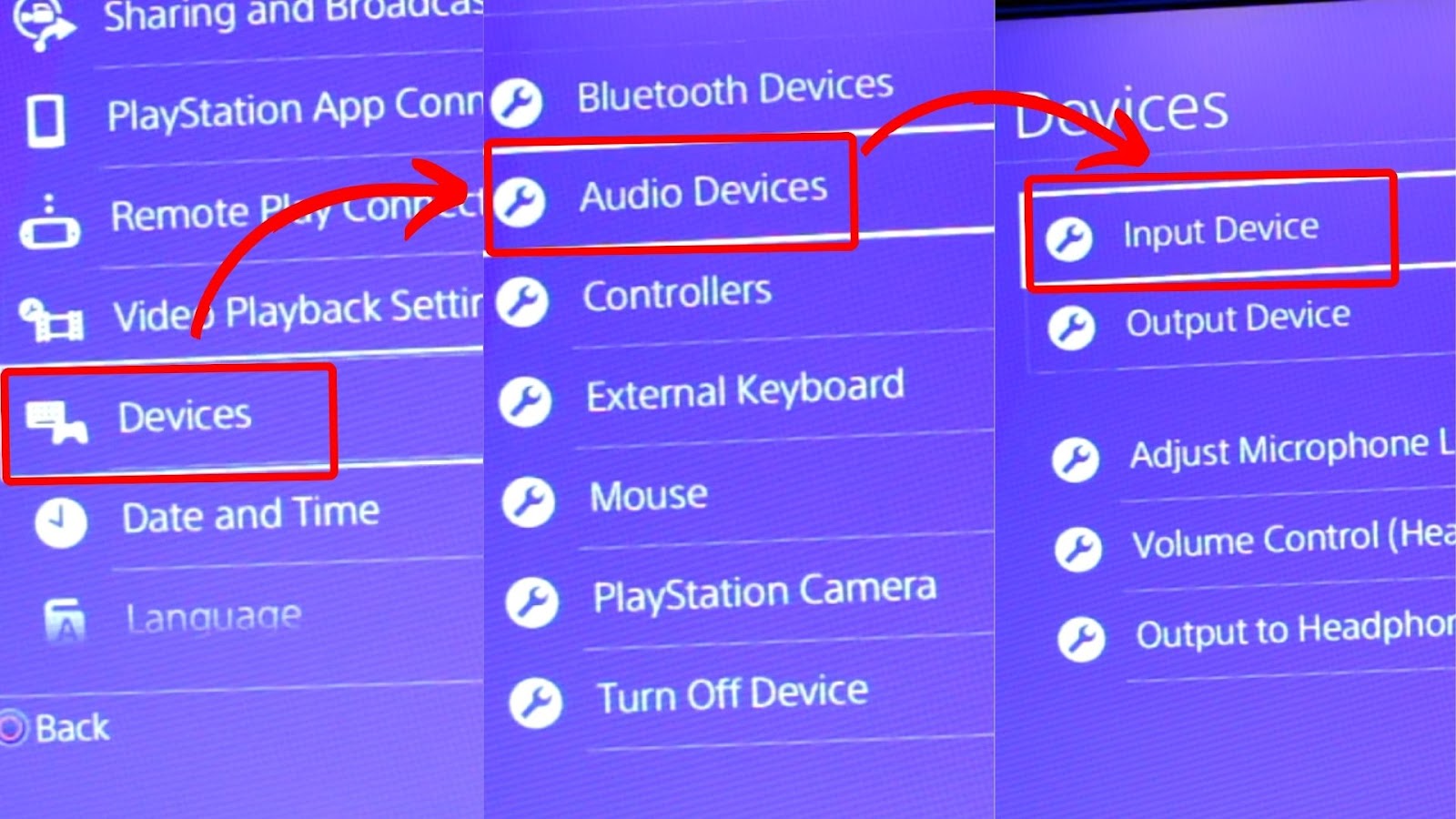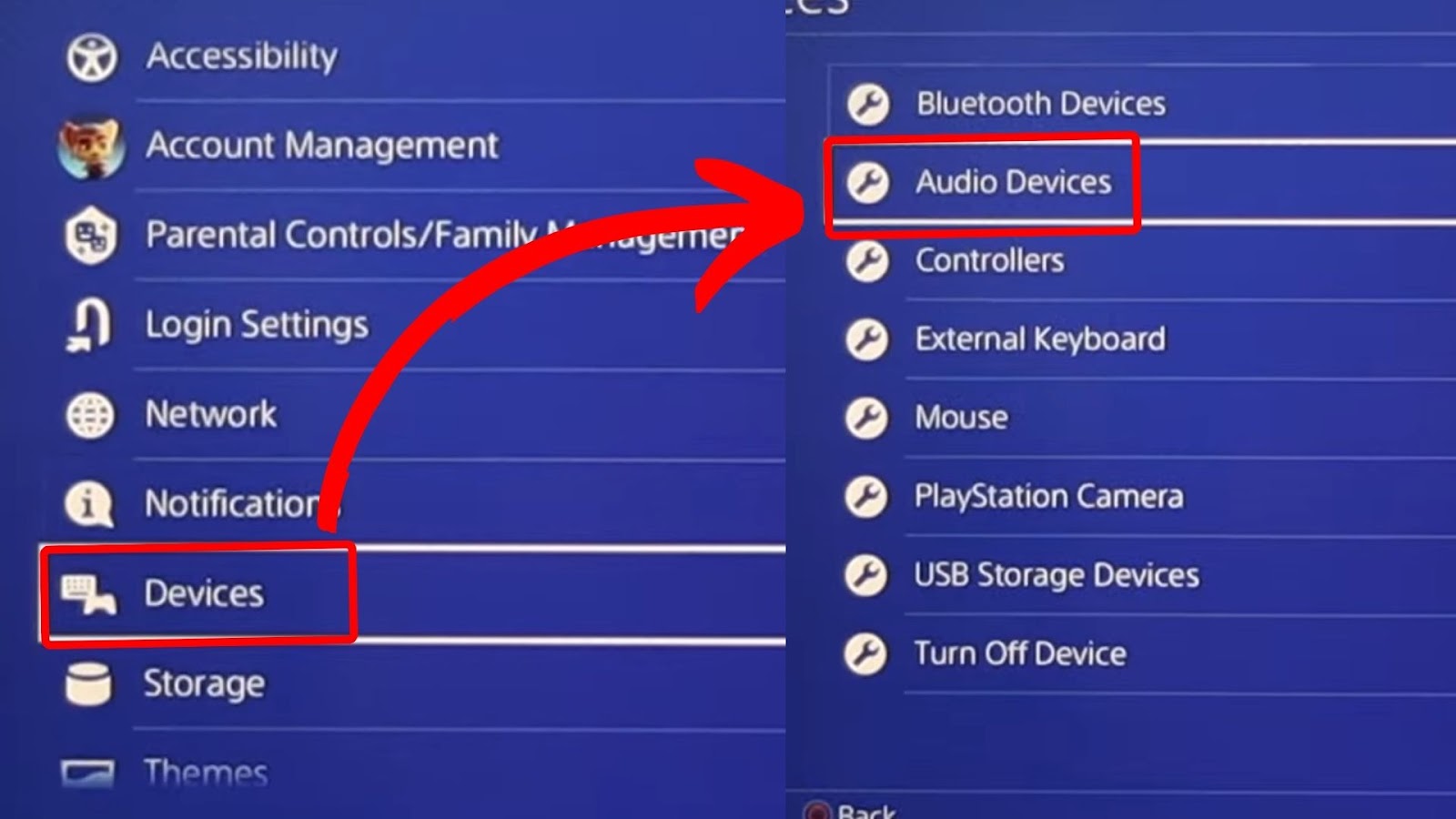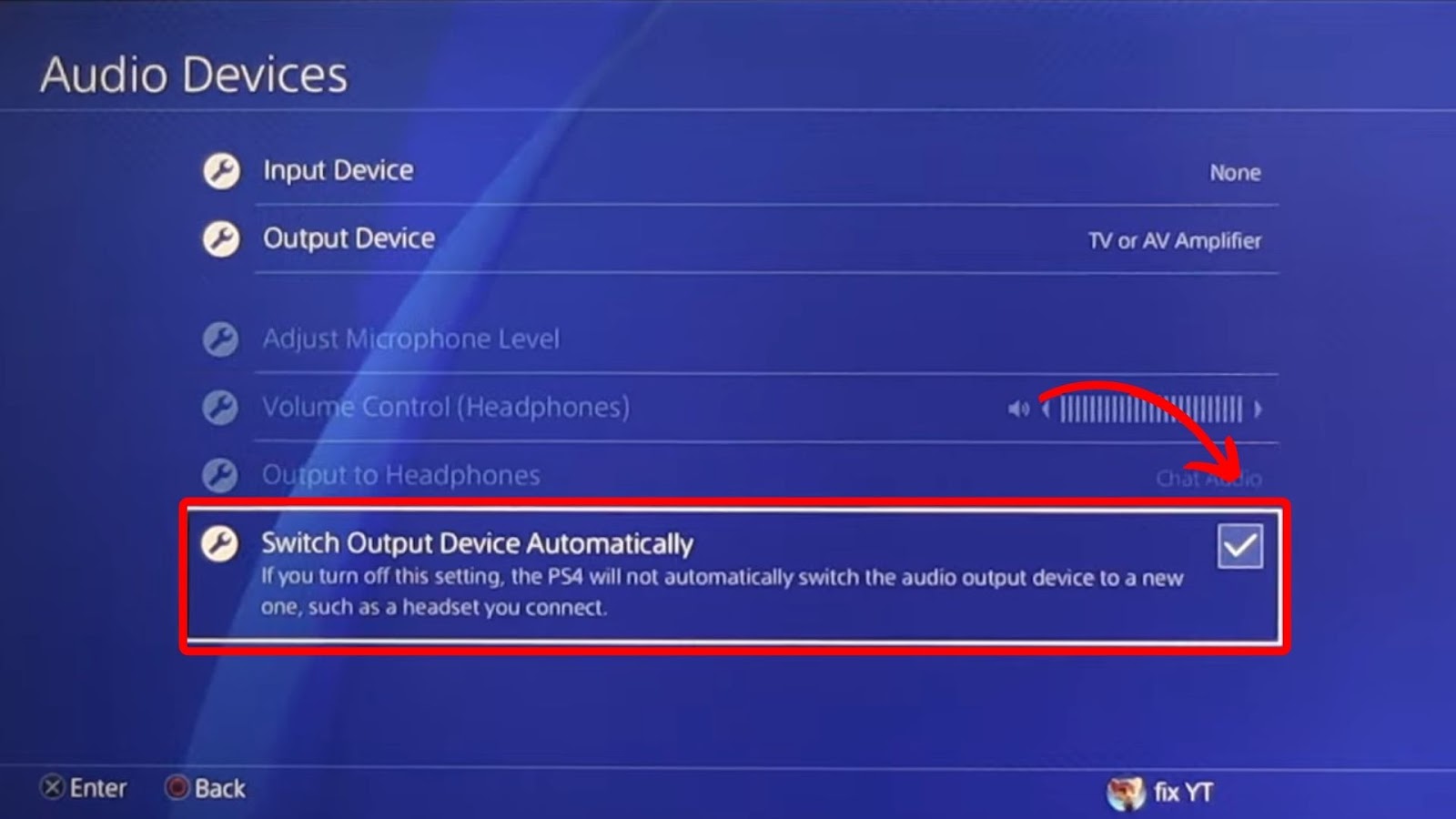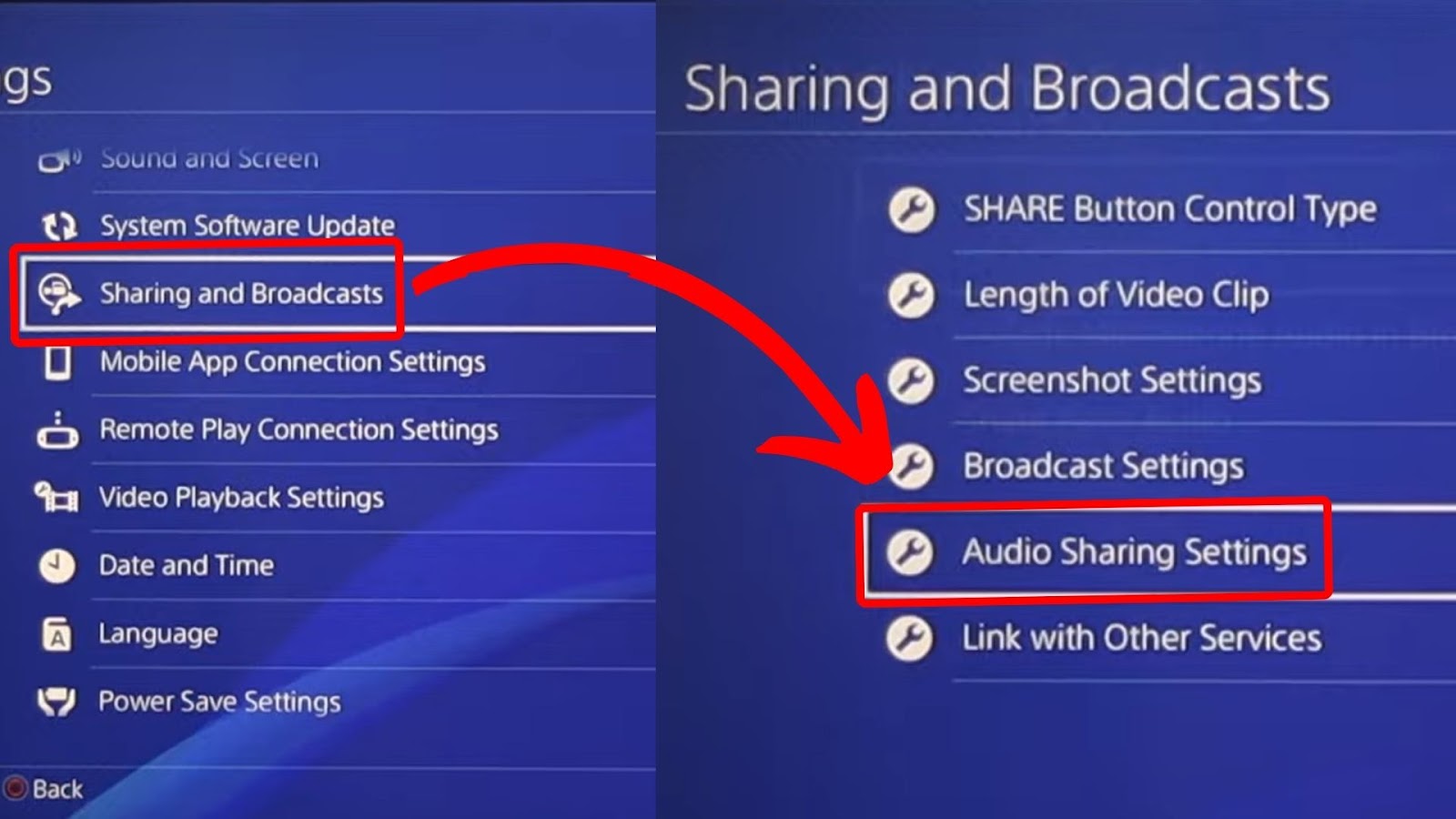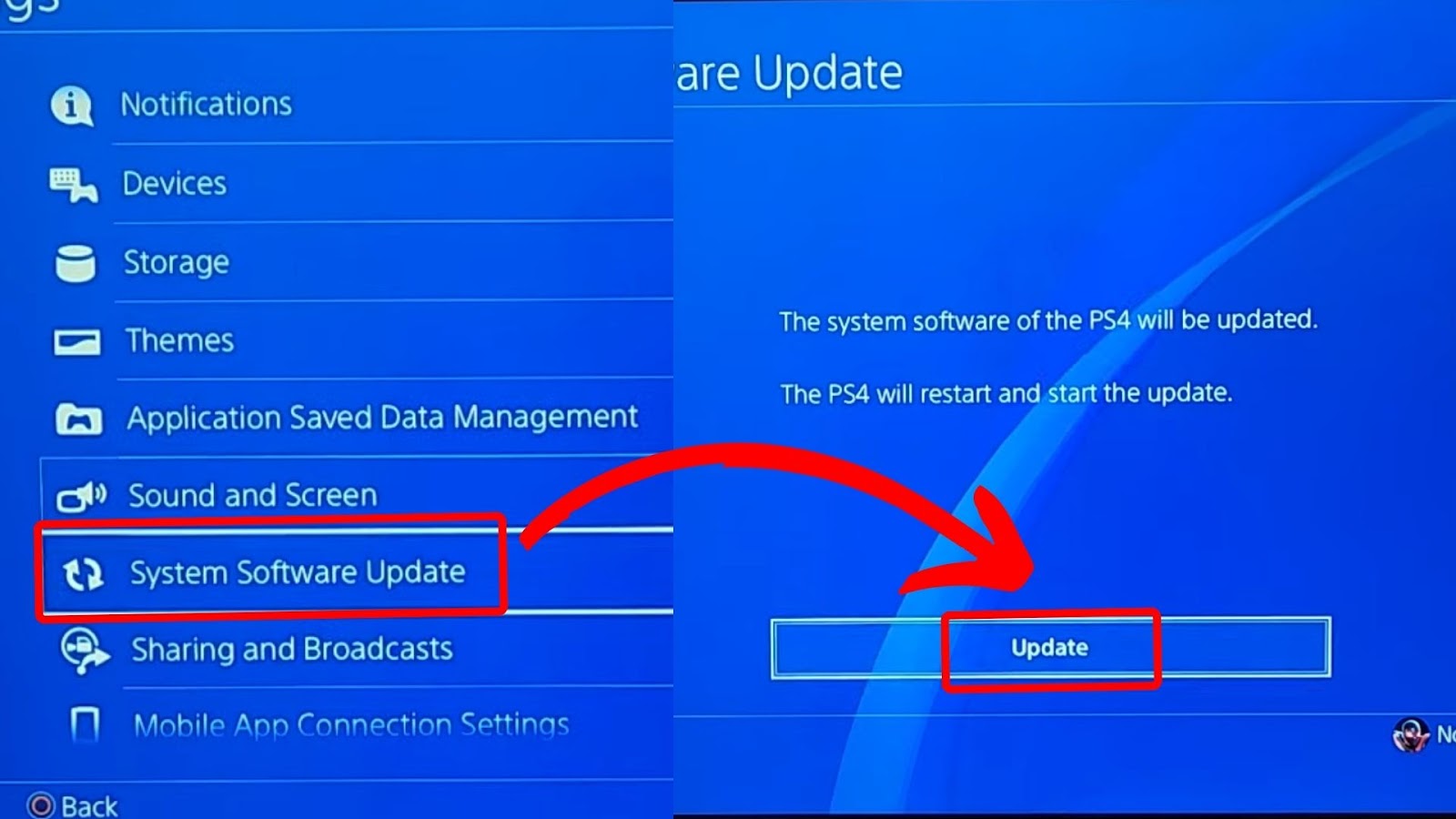Integrating speakers into the PS4 controller provides a near-reality experience in terms of game sound effects. Considering that device speakers and microphones usually go together, you may wonder whether there’s a built-in mic in a PS4 controller.

This article will help you answer this question and explore other factors, like how to use headphones with PS4.
That said, let’s get straight into it.
Do PS4 Controllers Have Built-In Mics?
No, PS4 controllers don’t have a built-in mic. However, they come with mic-equipped earbuds to compensate for this. The controller also has a 3.5mm headset slot for plugging in earphones to access its mic capabilities.
If you want your PS controller to have a built-in microphone, you’ll have to upgrade to the PS5. The DualSense controller has a built-in mic, so there’s no need for an extra pair of headphones.
If you have AirPods, you can connect it to your PS4 even without using a USB dongle.
Learn more about the PS4 controller on PlayStation Support.
How to Set Up & Use a Microphone on PS4
Since PS4 controllers require headphones to achieve microphone capabilities, it is essential to know how to pair them with the PS4 controller and the console system. This includes learning how to use headphones with PS4 settings.
Here are ways you can set up and use a microphone on PS:
Method 1. Enable Mic in PS4 Settings
The PS4 console has earbuds that you can sync to get the PS4 controller’s mic connection. Connect these earbuds or any other compatible headphones with your PS4 console. Then, you’ll have to enable the console’s mic settings so that you can transmit sound from your earphones to the PS4.
Here are the steps to enable the mic in PS4 settings:
-
Step 1. Press the “PS” button to open the “Quick” menu.
![How to Enable PS4 Controller Mic]()
- Step 2. Click on “Sound/Devices > Output to Headphones”.
-
Step 3. Select “All Audio”.
![How to Set Up Headphone Settings on PS4]()
- Step 4. Connect your headset or earbuds.
Note: The “All Audio” comes with the “Party Chat” and “Game Sound” features. Meanwhile, the “Chat Audio” is essential if you love playing multiplayer games with buddies.
Method 2. Use a USB Mic
Here’s how to connect a PS4 USB mic to your PlayStation console:
- Step 1. Connect USB mic to PS4.
- Step 2. Go to “Settings”.
-
Step 3. Access “Devices > Audio Devices > Input Devices”.
![How to Set Up PS4 Audio Input Settings]()
-
Step 4. Select “USB Microphone”.
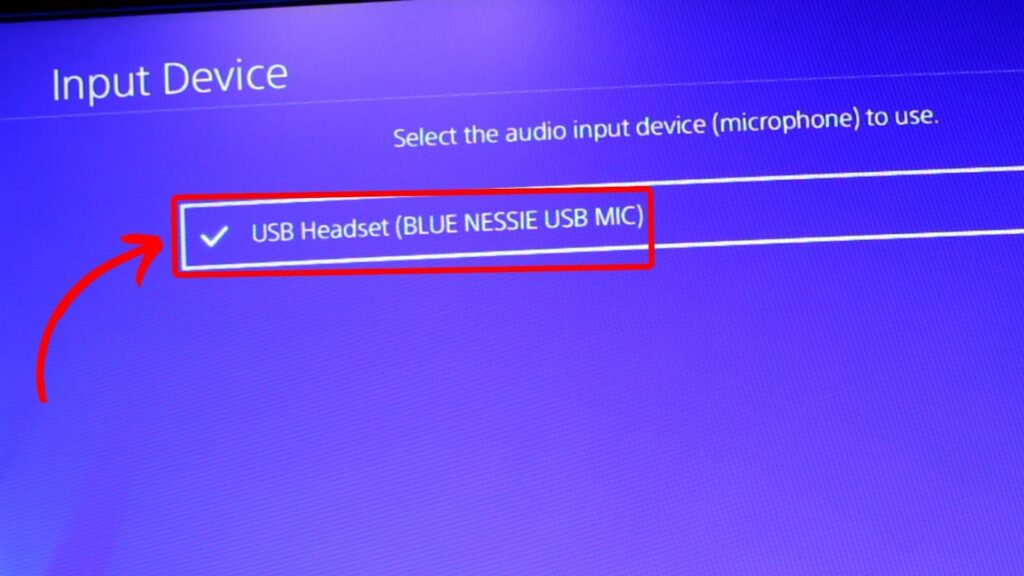
Why Is Your PS4 Mic Input Not Working?
Here are the reasons why the PS4 mic controller input may not work:
- Hardware Issues.
Your headset might have loose wires or damaged mouth and earpiece. Your controller port may also be defective, thus disrupting the PS4 controller’s built-in sound system connection. - Incorrect Audio Settings.
Another reason your PS4 mic may not work is that your console is not set to receive audio from it. When you connect headphones to PS4 without changing its settings, the headphones can only receive audio, which you will hear. However, it cannot transmit audio for voice chat purposes. - NAT Issues.
NAT (Network Address Translation) is a technology that informs you of the ease or difficulty of connecting to other PS4 systems. Its features include “Open”, “Moderate”, and “Strict”. You may have difficulties when the NAT is set to “Strict”. - Update Problems.
You might lose some PS4 console setups if you are behind in crucial updates.
How to Fix a PS4 Mic That’s Not Working
These are the fixes for the PS4 mic controller that’s not working:
Method 1. Check the Hardware
Hardware damage to the microphone or headphones connected to your PS4 can cause the console’s mic function to stop working. If you are sure your console does not have a glitch, bug, or hardware issue, then it’s worth checking the microphone you use.
Connecting your headset or external mic to another device can help you check if the built-in mic on your headset or the external one you use has been damaged.
If the device’s mic function also fails after you’ve connected your PS4’s mic to it, then the damage lies in the mic and not the console.
Method 2. Adjust Microphone Settings
If you are sure your sound devices are functional but still not working with the PS4 mic in the controller, you can proceed and check the sound and device settings on the console.
These are the steps to adjust your PS4 controller’s microphone settings:
-
Step 1. Access “Settings > Devices > Audio Devices”.
![Adjust PS4 Mic Settings - Go to Audio Devices]()
-
Step 2. Enable “Switch to Output Device Automatically”.
![How to Adjust PS4 Mic Settings]()
-
Step 3. Set sound levels on “Adjust Microphone Levels”.
![Adjusting PS4 Microphone Sound Levels]()
Method 3. Enable PS4 Sound Sharing Feature
If the PS4 mic in the controller is still not working, you can verify whether the sound-sharing features are set. The console’s sound-sharing function allows you to select which audio to play during a video clip recording or in-game situations.
This setting is what you need if you are recording a game but cannot hear your voice during your recording.
Follow these steps to set the PS4 sound-sharing feature:
- Step 1. Go to “Settings”.
- Step 2. Scroll and tap on “Sharing & Broadcasts > Audio Sharing Settings”.
-
Step 3. Ensure all the options are checked.
![How to Enable PS4 Sharing and Broadcast]()
Learn more about PS4’s audio settings on this official PlayStation 4 manual.
Method 4. Update the PS4 Firmware
Your last bet can be updating the PS4 firmware if you cannot set up a mic for the PS4 controller.
These are the steps to update your PS4 firmware.
- Step 1. Access “Settings”.
- Step 2. Choose “System Software Update > Next”.
-
Step 3. Click “Update” and wait.
![How to Update the PS4 Software]()
Note! Ensure you are connected to a stable network for the download and installation to be smooth.
Click to get More Information on Updating the PS4 System.
Can You Talk on PS4 Without A Mic?
Yes, you can talk on PS4 without a mic through a voice recognition feature, text chat gaming feature emotes, and smartphone apps. External gadgets like keyboards are handy when the PS4 controller microphone cannot connect.
Here are some ways that you can talk on PS4 even without a mic:
- Application of Text Chat.
Numerous games have in-game text features, which are excellent for those lacking a mic in a PS4 controller or who want to use other methods of communication. - Utilizing Emotes.
Pre-set animations are possible in many multiplayer games. They are, however, not as accurate as text chat or when you successfully set up a mic in the PS4 controller. - Get a Smartphone App.
You are exposed to different phone apps like PS Remote Play, which allow you to communicate with other PS4 users through the phone.
No PS4 Controller In-built Mic, No Problem!
You don’t have to worry because a PS4 controller lacks an in-built mic, as there are numerous ways to connect and enable a mic.
The automatic solution is learning to use headphones with the PS4 controller, where the gadget can be regulated through the console sound settings. Additionally, you can talk with PS4 through voice recognition, text chat, emotes, or PS remote play.